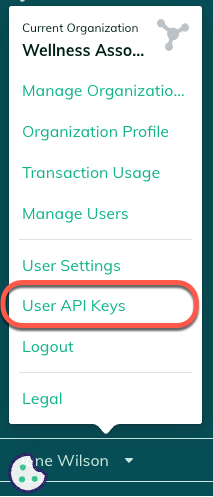This article contains instructions for how to authenticate a user-level API key so that you can send requests via the Redox Platform API. If you haven’t already, learn about Redox authentication.
Only for engineer roles
- Log in to the Redox dashboard.
- On the navigation menu, your username displays at the bottom. Click your username for the user menu to appear.
- From the user menu, select the User API Keys option.
![User API Keys option]()
User API Keys option - The User API Keys page opens and displays any created API keys. To create a user-level key, click the Create API Key button.
- A modal opens with API key details. In the Name field, enter the API key name.
- Click the Create API key button.
- The new user-level API key displays in the table on the page with the name, client ID, and created date columns populated. In the Public Key column, it shows JWKS with 0 key(s). Click the Public Keys button to generate new keys or enter a public key you already have generated.
- A modal opens with two different options for the public key. Choose one of the following options to complete.
Next, you must request an access token with an auth request. Follow the OAuth API key instructions for requesting and storing an access token.
After getting an access token, you're ready to initiate API requests to any of the Platform API endpoints: https://api.redoxengine.com/platform/{endpoint}.
Canada URL
Each Platform endpoint has different requirements, path parameters, or request parameters. Explore each endpoint schema for their respective requirements.