A connection is a partner organization that you can exchange data with via Redox. A single connection may include one or more technical integrations between your system and your partner's system.
We help you establish connections with your preferred healthcare organization(s). Then, you can view all of your connections on the Connections page of the Redox dashboard.
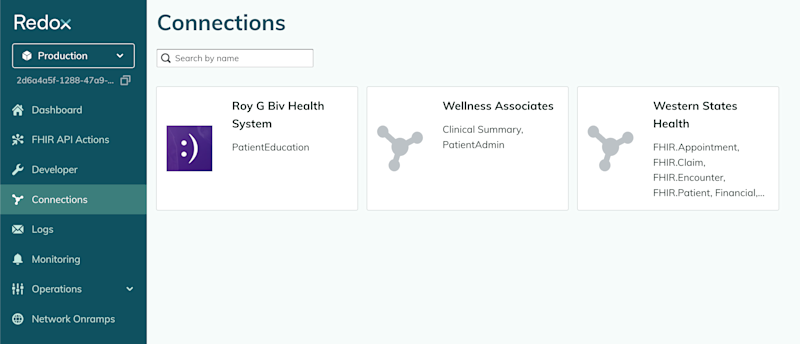
When you first set up your organization on Redox, you have two default connections to Redox Engine and Redox Health System. These connections are available so that you can configure your system with Redox using any of the available data models.
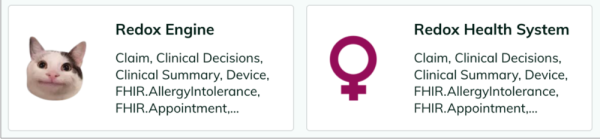
Learn how to request a new connection.
Before viewing your connections, though, you must create at least one source and one destination. Sources and destinations facilitate data exchange, whether via SEND, RECEIVE, REQUEST, or RESPOND. You can view and manage sources and destinations on the Developer page of the Redox dashboard.
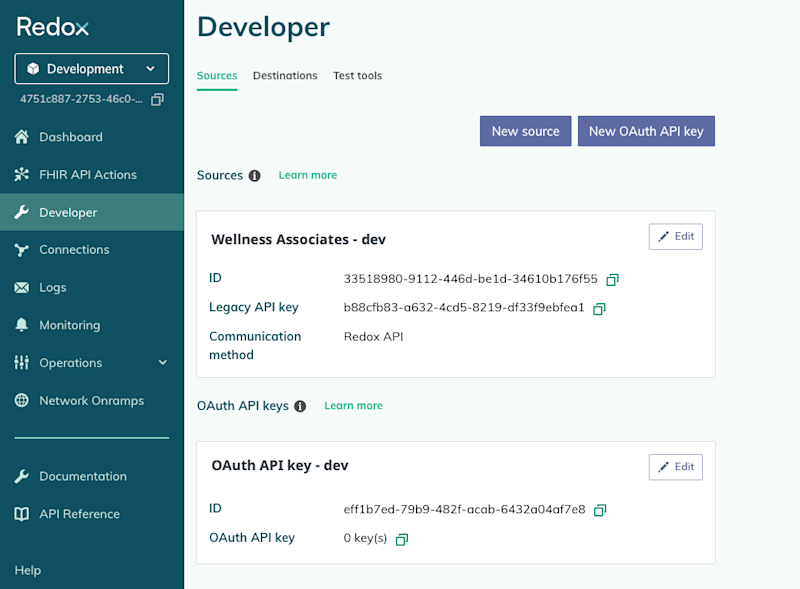
The beauty of Redox is that you can typically use the same setup (i.e., sources and destinations) to integrate with multiple connections. There are cases for having more than one source and destination, though. For example, you may want unique sources and destinations for each communication method you use. But most often, you can use the same setup for a given API action to exchange data with all of your connections.
Learn more about data exchange.
After finishing your setup with Redox, we help you establish the business agreement with your connection(s). Then, we help configure the nitty gritty details of the exchange, including specific data types, notifications, and filters (if applicable). After that, you get to see the visual picture of your setup on the Connections page of the dashboard.
The Connections page displays a list of your connections, which are the organizations you've established a business agreement with. Clicking any of the connections opens the related Subscriptions tab.
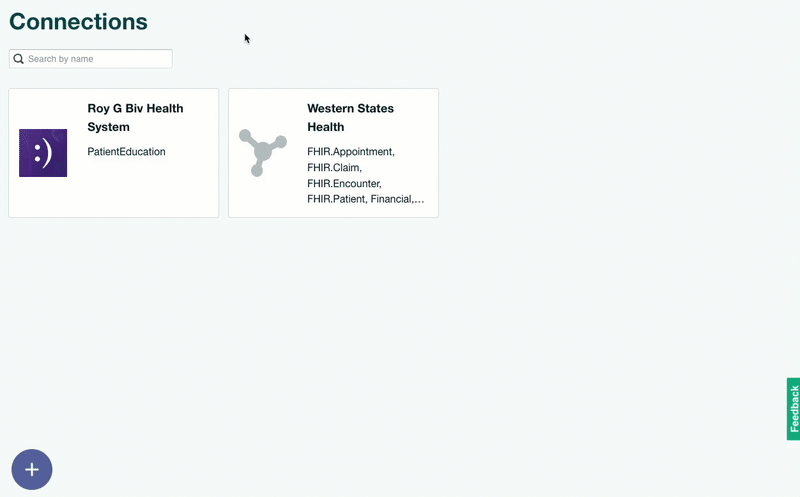
Subscriptions are a visualization of your data exchange with your connection. They show the type of data exchanged, the direction of the data, and your connection's destination(s). In other words, subscriptions visually convey all the nitty gritty details of your Redox setup and implementations.
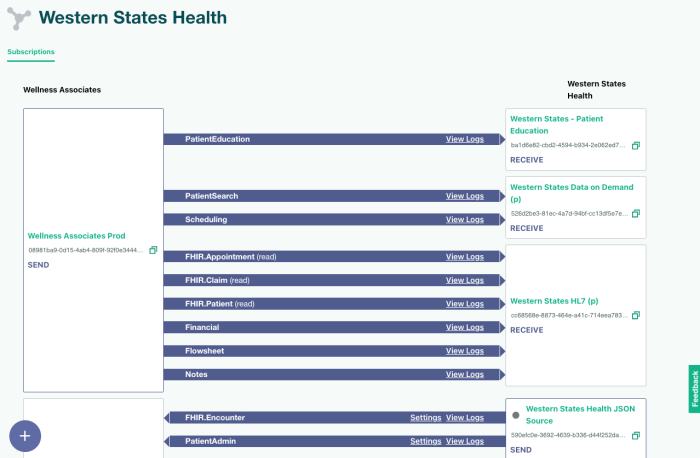
The left side of a subscription represents your organization. Since you must have at least one destination (or endpoint) to receive data, the destination GUID of your system displays on the left. You can copy this GUID by clicking the copy icon next to it.
You can view and manage the destination by clicking the destination URL, which opens the destination's Settings page. Or, you can navigate to the Developer page to view all your destinations. If you have a VPN destination, you can also see a status icon with a color code to display the current VPN status. Learn more about VPN statuses.
The right side of a subscription displays a list of your connection’s destination(s). You might see duplicate destination IDs if your connection uses one destination for multiple event types (e.g., one destination for both RECEIVE and RESPOND message types). For the sake of simplicity, we show those types of destinations separately in the dashboard. So the list on the right may look like it has extra destinations, but some simply display twice.
You can copy your connection destination's GUID or view its settings by clicking the URL, just like you can with your own destinations. The difference is that you can't edit your connection's settings.
An arrow between your organization and your connection indicates the direction of the data. The arrow's label shows the data model or FHIR® resource that's used, too. The number of arrows matches the number of data models or FHIR® resources you plan to exchange (SEND, RECEIVE, REQUEST, or RESPOND) with your connection.