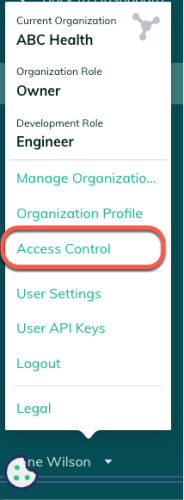You can invite a user to join an existing organization in the Redox dashboard. You aren't currently able to add a user via API.
Only for organization or admin roles
SSO-enabled organizations
- Log in to the dashboard.
- On the navigation menu, your username displays at the bottom. Click your username for the user menu to appear.
- On the user menu, select the Access Control option.
![Access control option]()
Access control option - The Access Control section opens and displays three tabs. By default, the Users tab opens.Role permissions
- A list of active users in the organization displays. Click the Invited Users tab.
- Any pending invitations display. Click the Invite user button.Membership limit
- A modal opens. Enter the email address of the user to add to the organization.
- Click the Invite button to send the email invitation. The invited user shows a Pending status.
![Invite a new user to your Redox organization]()
Invite a new user to your Redox organization Not available for SSO organizations - The invited user receives an email from Redox with an invitation link. The invited user clicks the Accept button.
![Accept the invitation to join a Redox organization]()
Accept the invitation to join a Redox organization - The dashboard login page opens. A new user must create a Redox account, while an existing user must log in. After logging in, a welcome page appears with the name of the organization. Click the Accept Invitation button to join the organization.
![Accept invitation]()
Accept invitation - All users that accept the invitation appear on the Active Users tab.