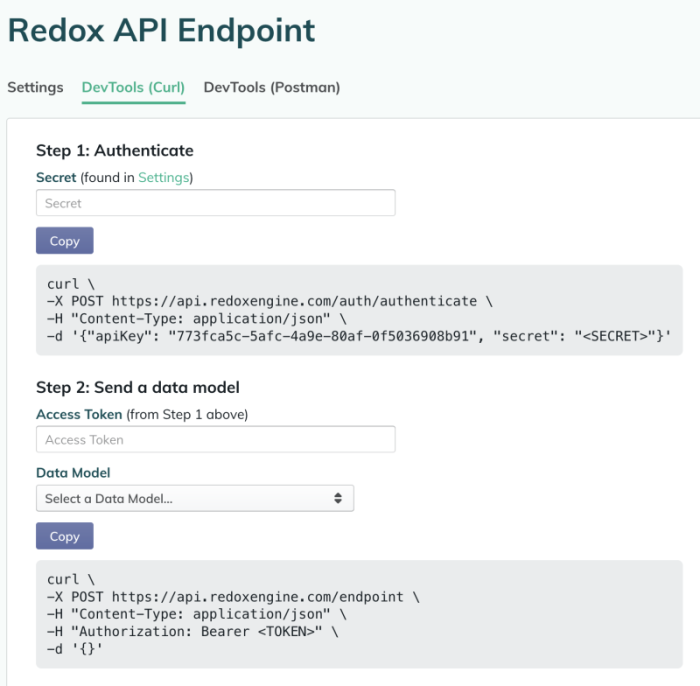So long as you're part of a dashboard organization, you can simulate sending outgoing API requests with Redox DevTools. Test messages go to a mock EHR system, and you can review the resulting logs in the Redox dashboard.
If you need a refresher about what kind of outgoing API requests you can send, learn more about:
Follow these instructions to use DevTools.
- Log in to the dashboard.
- From the navigation menu, click the Developer page.
- By default, the Developer page opens and displays the API Keys tab. A default Redox API Endpoint API key has been created for you. Click the Edit button in the Redox API Endpoint tile.
- The endpoint's Settings page displays. Two other DevTools tabs appear. You can use either option to generate and send requests to Redox and view the results.
- DevTools (Curl): Generates example curl command requests for each data model that you can use to send via your local machine.
![The DevTools available for a Redox API endpoint]()
The DevTools available for a Redox API endpoint - DevTools (Postman): Contains download links to set up example requests through the common third-party tool Postman. Check out Postman.Developer downloads
- After sending requests, check your logs by navigating to the Logs page. Learn how to search for logs.
- (Optional) After successfully testing outgoing requests, you can test your own endpoints to make sure they can receive the data you're expecting.
Bonus articles to explore