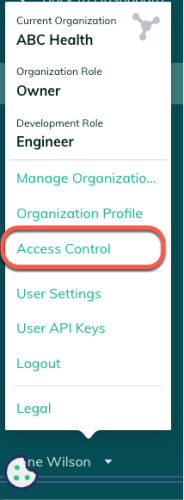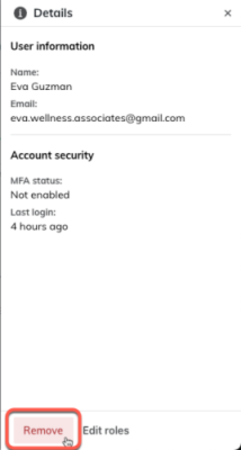You can remove a user from an existing Redox organization. This article contains instructions for removing users in the Redox dashboard. If you'd like to remove via API instead, use this Platform API endpoint.
Removing a user user from an organization means that they lose access to the entire organization and all its environments.
Only for organization or admin roles
SSO-enabled organizations
- Log in to the dashboard.
- On the navigation menu, your username displays at the bottom. Click your username for the user menu to appear.
- On the user menu, select the Access Control option.
![Access control option Access control option]()
Access control option - The Access Control section opens and displays three tabs. Click the Users tab.Role permissions
- A list of active users in the organization displays. Find the user you want to update.
- In the user's row, click the Action (three dots) button.
- Select the Quick View option from the drop-down menu.
- The Details panel opens with user information, MFA status, and login info. Click the Remove button to remove the user from the organization.
![Remove a user from a Redox organization Remove a user from a Redox organization]()
Remove a user from a Redox organization